
Troubleshooting Tech Tips: Get Your Business Back on Track!
Navigating Tech Turbulence: Troubleshooting Tips for Smooth Sailing in Business
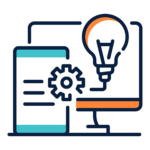 In today’s fast-paced business world, technology is at the heart of everything we do. But as any business owner or employee knows, it’s not always smooth sailing when it comes to tech. When computer problems rear their ugly heads, it can bring your productivity to a screeching halt. We’ve all heard the classic IT question: “Have you tried turning it on and off again?” Sometimes, that really is the solution! But before you reach for the phone to call your friendly IT expert, there are a few troubleshooting tips you can try to get your equipment back on track.
In today’s fast-paced business world, technology is at the heart of everything we do. But as any business owner or employee knows, it’s not always smooth sailing when it comes to tech. When computer problems rear their ugly heads, it can bring your productivity to a screeching halt. We’ve all heard the classic IT question: “Have you tried turning it on and off again?” Sometimes, that really is the solution! But before you reach for the phone to call your friendly IT expert, there are a few troubleshooting tips you can try to get your equipment back on track.
We understand that grappling with technical issues can be frustrating, especially when your business relies on seamless operations. Is it a battery problem? Does a program need an update? The good news is that you can often rule out some common issues yourself by asking a few simple questions and trying out a few tricks. Of course, if the problem persists or seems too complex, don’t hesitate to contact your IT professional.
In the meantime, here’s a checklist to help you troubleshoot some of the most common tech issues:
-
Gather Information:
Before diving into the “turn it off and on” method, start by gathering some information about the problem. Consider these questions:
• Are you receiving an error code? What does it say, and how frequently does it occur?
• Did a major update occur before your computer stopped working?
• Has anyone in your company recently downloaded or installed a new program?
• Do any of your programs or software require updates?
• Is the issue isolated to one device or happening on multiple pieces of equipment?Once you have more information about the issue, you can proceed with troubleshooting.
-
Research the Issue:
Take advantage of search engines like Google. Instead of vague searches like “my computer has an error code” or “my computer is running slow,” try to be more specific. For example, search for “What does error code: XXX mean and how do I fix it?” or “Program XXX is slowing down my computer after an update.” The more precise your search criteria, the better your chances of finding a solution.
-
Reboot Your Device:
Restarting your device is often a magic fix. To do this, hold down the power button to force a shutdown. Wait at least 10 seconds before turning it back on. Sometimes, the device may take a little longer to boot up as it may perform updates or other maintenance tasks.
-
Check Your Connections:
Ensure that all cables and connections are properly plugged in. Loose or unplugged cables are a common culprit for technical issues. If you’re still facing problems after reconnecting everything, check if there are any service outages in your area.
-
Update Your Programs:
Slow performance can be due to outdated software. Check your operating system for updates, and if a specific program is causing issues, look for newer versions or consider uninstalling and reinstalling it.
-
Run a Speed Test:
Slow performance might be related to your internet connection. Run a speed test to check your download and upload speeds. If they’re not up to par, contact your internet service provider to inquire about any issues or outages.
-
Close Background Tasks & Tabs:
Having too many open programs and tabs can slow down your device. Close any unused programs and consider using the Task Manager to “Force Quit” any frozen applications.
-
Clean Up Your Workspace:
A cluttered hard drive can impact performance. Check your available disk space. If you’re running low (around or below 20%), start deleting unnecessary files, documents, applications, and programs.
-
Antivirus Scan:
When was the last time you ran an antivirus scan? It’s crucial to ensure your device is free of malware and other viruses. Make sure you’re using the latest version of your antivirus program to protect against new threats.
When in Doubt, Seek Expert Help: Your IT Lifeline
While this checklist covers many common tech issues, it’s important to remember that not all problems have straightforward solutions. If you’re still stuck, don’t hesitate to reach out to IT experts for assistance. Your time is valuable, and you shouldn’t let tech glitches hinder your business operations. Feel free to contact our DTC IT Experts at 410.877.3625 or email us at [email protected] for any IT infrastructure questions. We understand that not everyone wants to be an IT expert, but sometimes, a simple restart can make all the difference. So, have you tried turning it off and back on again?
Related Articles: